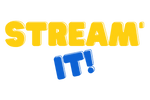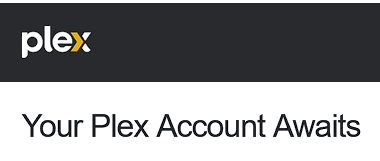Accepting Your Invite
If you’ve been invited to join Plex, either by signing up for our service or through a friend or family member’s invitation, you may be wondering how to accept the invite and get started. Luckily, accepting a Plex invite is a simple process that can be done in just a few clicks. In this section, we’ll go over the steps to accept a Plex invite and get you on your way to enjoying all that Plex has to offer.
Go to https://plex.tv and login with your Plex account credentials
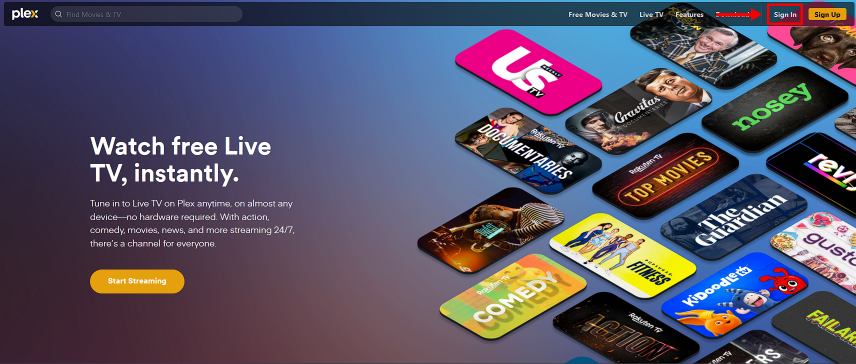
Access the Plex web app by clicking on the ‘Open Plex’ button
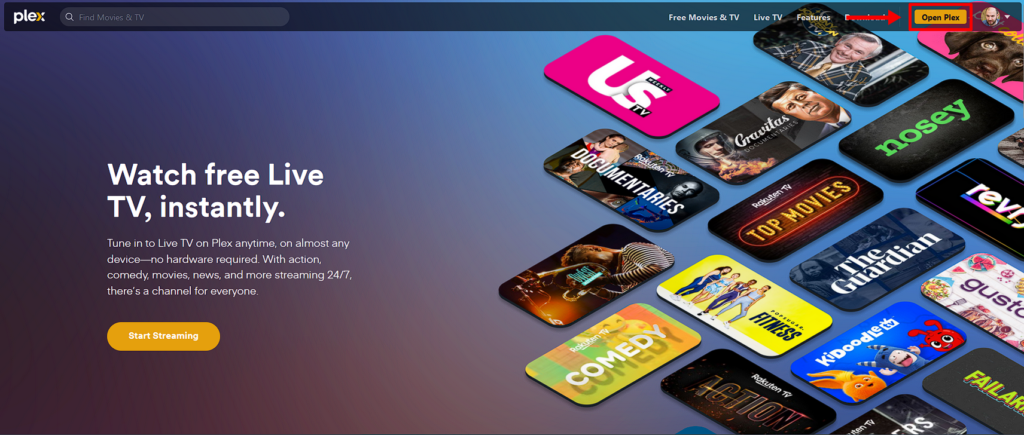
Decide if you want to sync your watched status, which is useful if you have access to multiple servers1
Open ‘Settings’ by clicking on the wrench icon in the top right
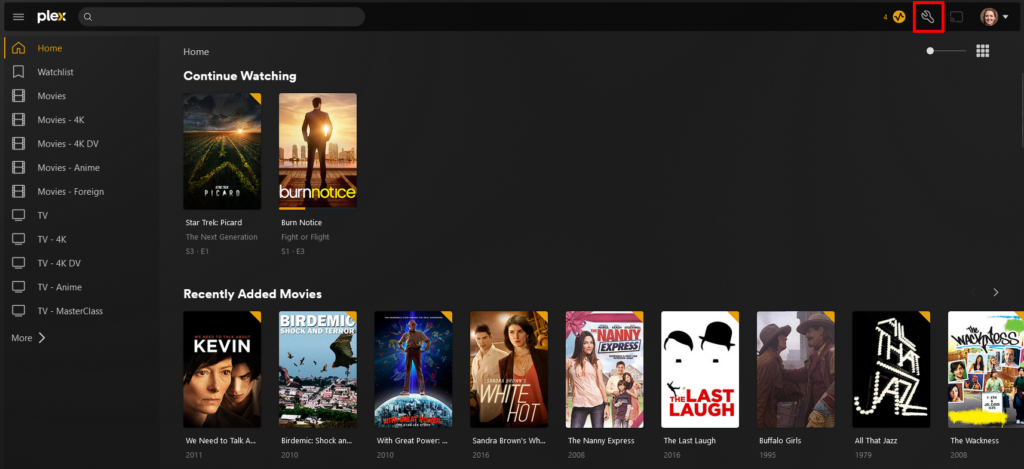
Select Manage Library Access
Find the invitation section and click the checkmark after verifying the server is in fact ours or the one you were expecting
Click the ‘Home’ icon to go to the home screen of Plex
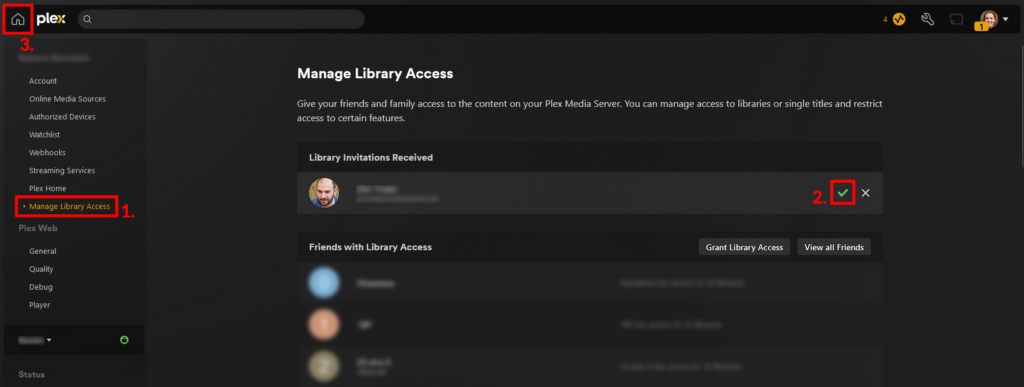
How to Setup Your Libraries
Plex is not just a platform for streaming your own personal media libraries, but also has its own libraries and content to offer its users. While this can be a nice bonus, it’s important to understand that these are not custom curated libraries that have been shared with you by us, your friends or family members. In this section, we will walk you through how to set up and manage your own libraries, as well as how to accept shared library invites from others.
Find the hidden ellipses next to the item you wish to Unpin (We recommend removing all Plex’s items, as seen in the screenshot)
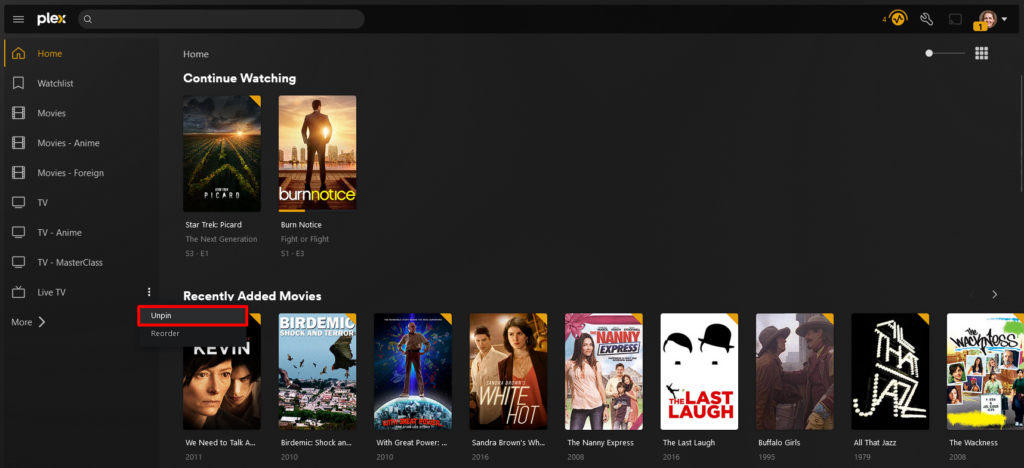
Click on the ‘MORE’ button to find the server that was shared with you.
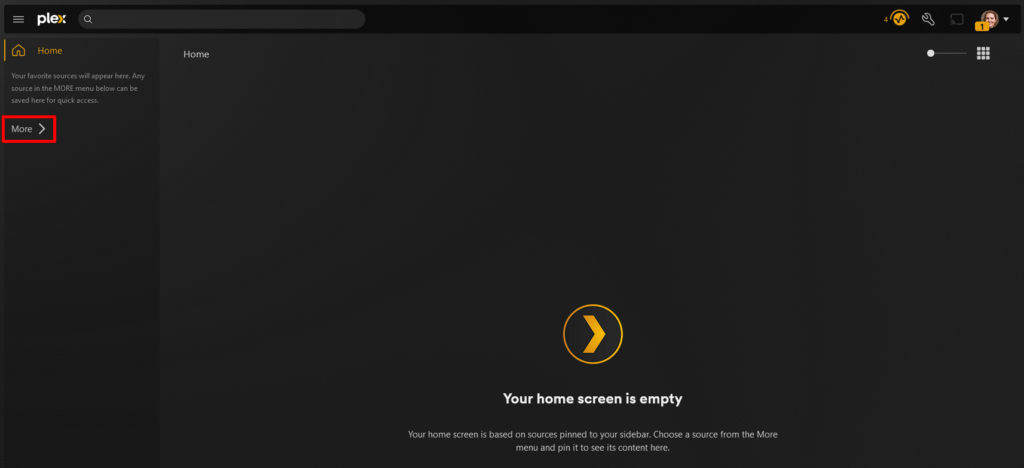
Locate a desired library of interest that is shared with you and click the ellipses and Pin the desired library (Repeat this for all libraries of interest)
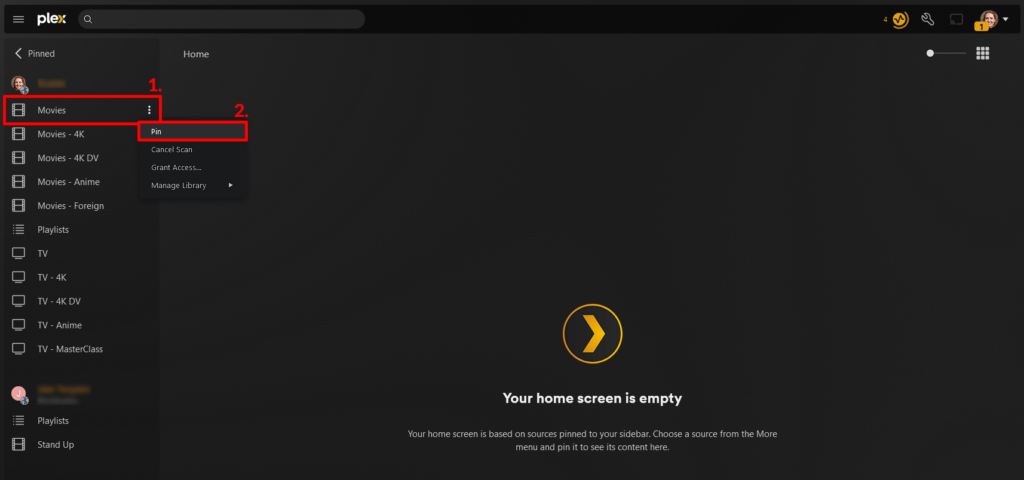
In the upper left, click the ‘PINNED’ menu item to return to the Home section of Plex
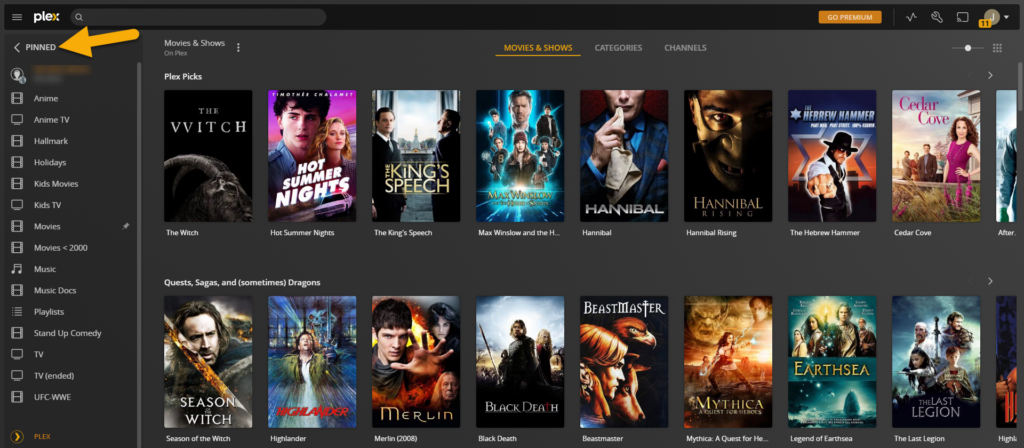
Locate a desired library you wish to move and click the ellipses and select ‘Reorder’
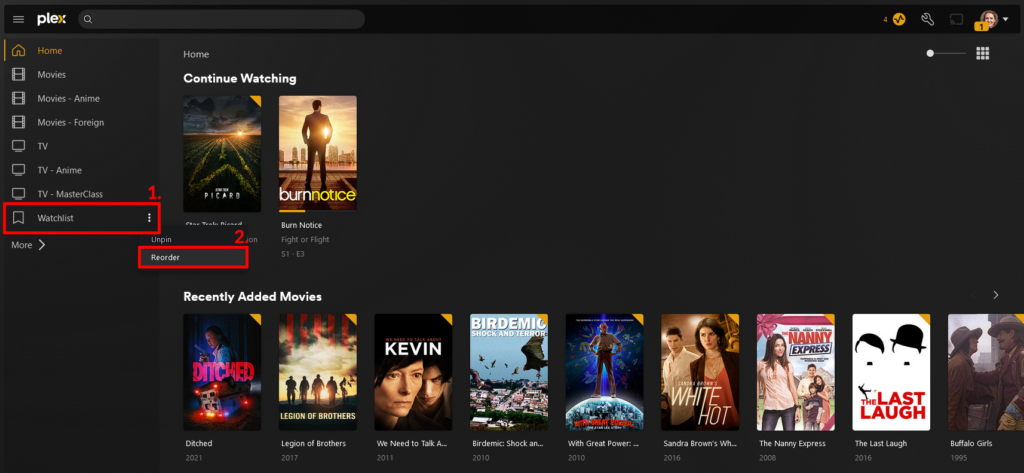
Simply drag and drop the libraries as you see fit
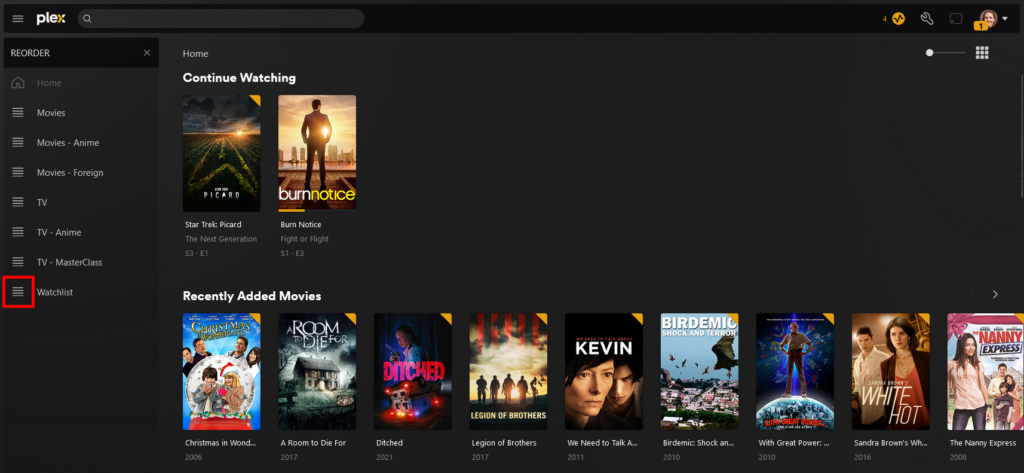
Once all your libraries are in the desired order, simply click the tiny ‘x’ found here to exit the reorder process
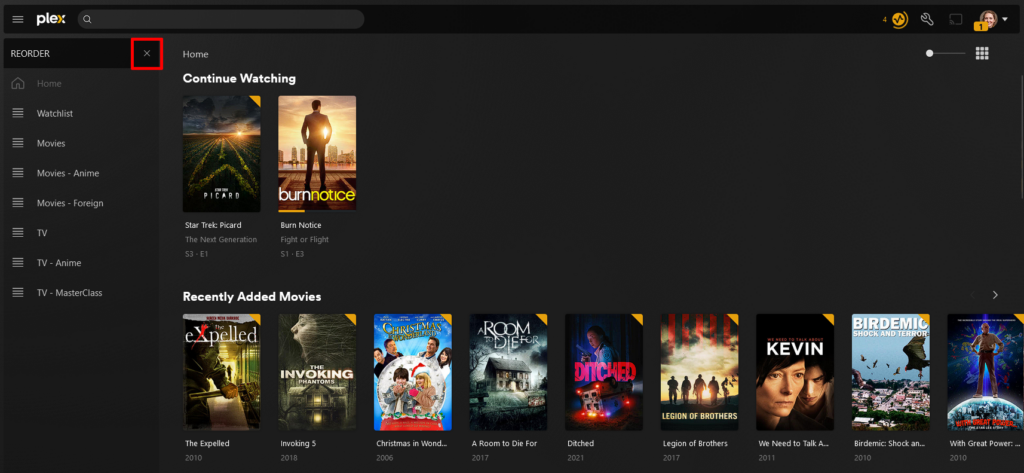
Great job! By setting up your profile and organizing your libraries, you can enjoy a more personalized and efficient streaming experience. Whether you are streaming our media or enjoying content shared by family and friends, these steps will help you make the most of your Plex account.
- This step only appears for new users and may not appear if you have signed in previously ↩